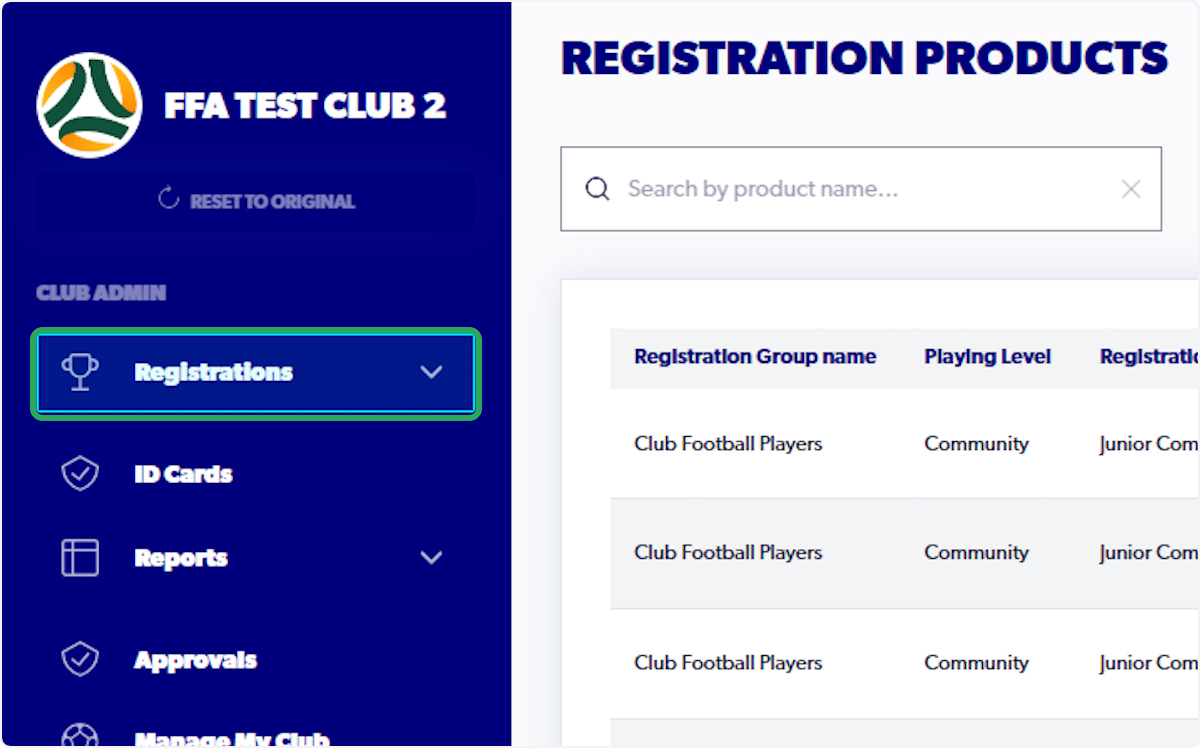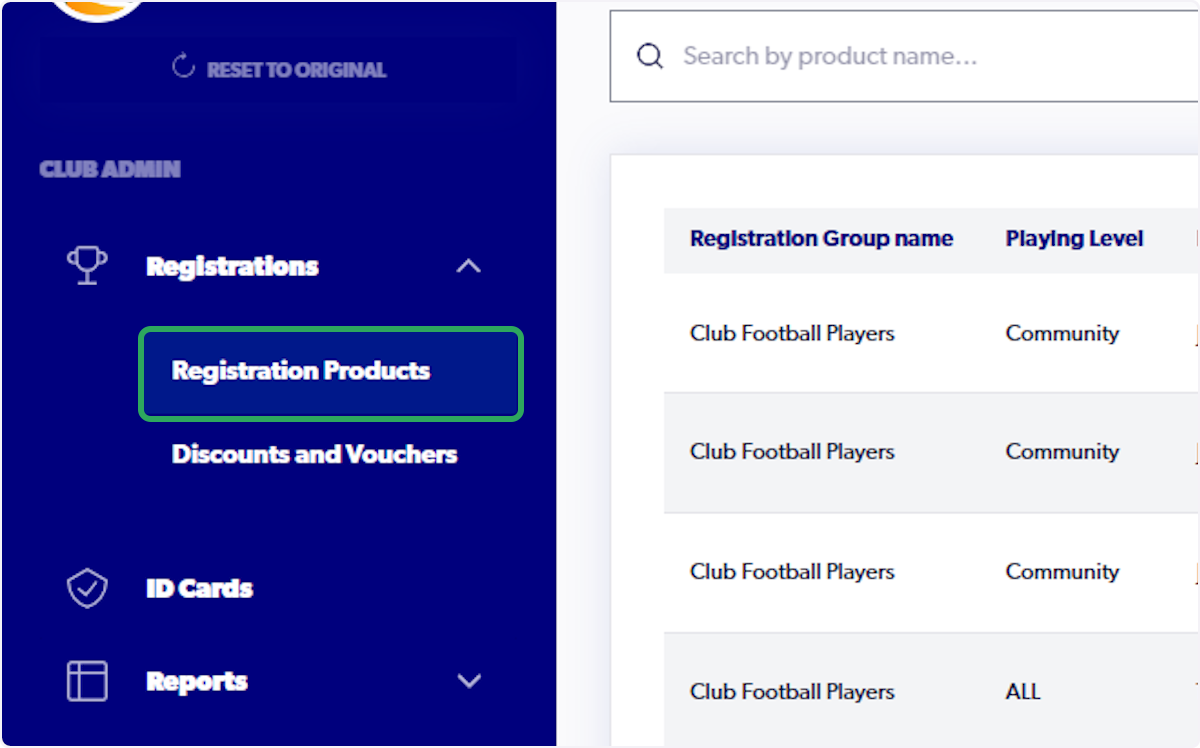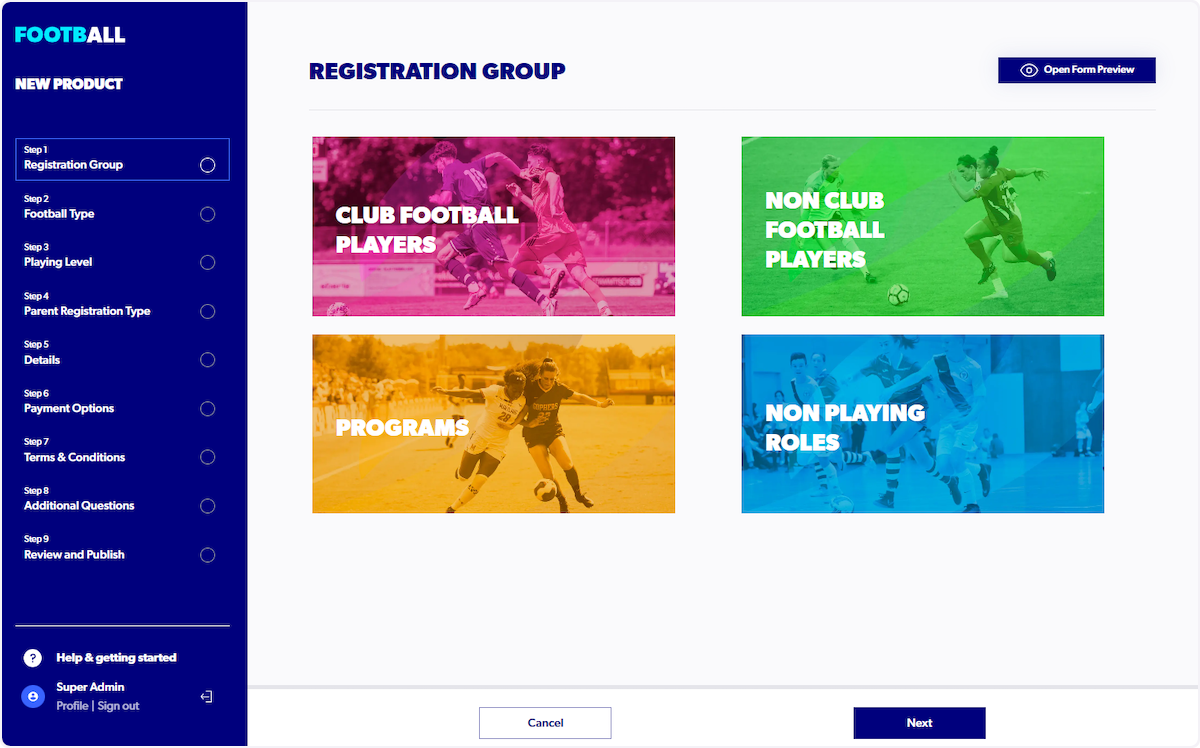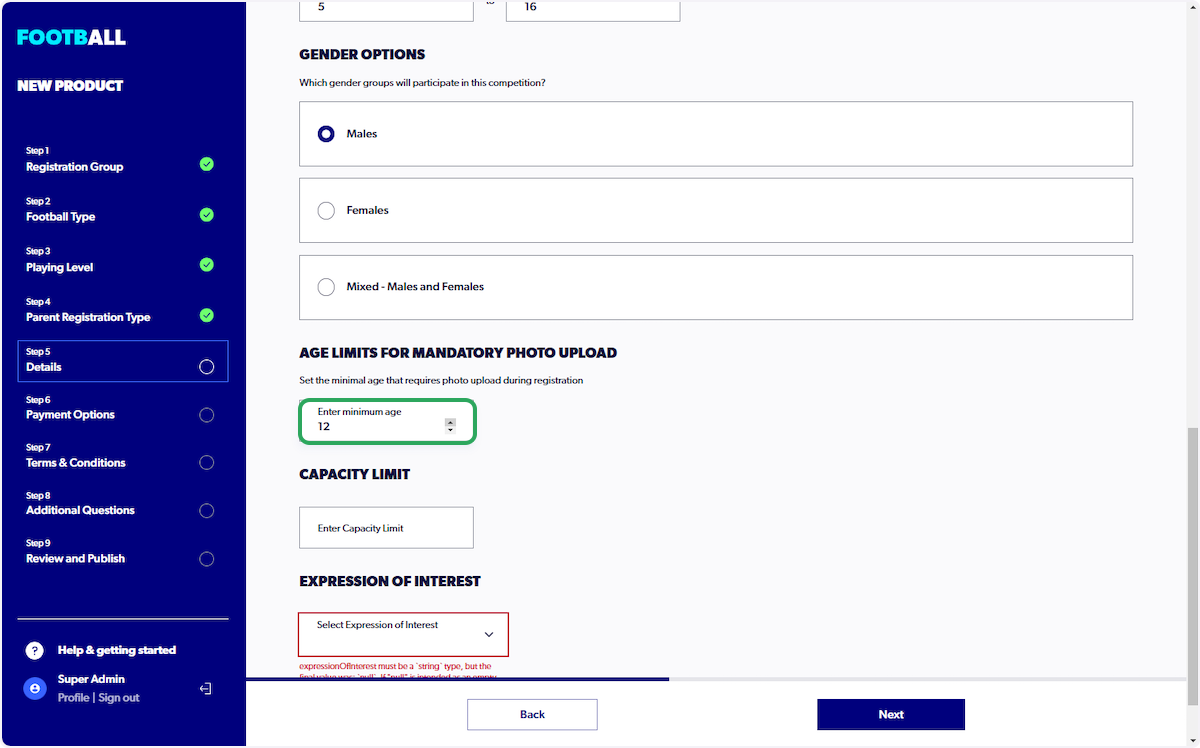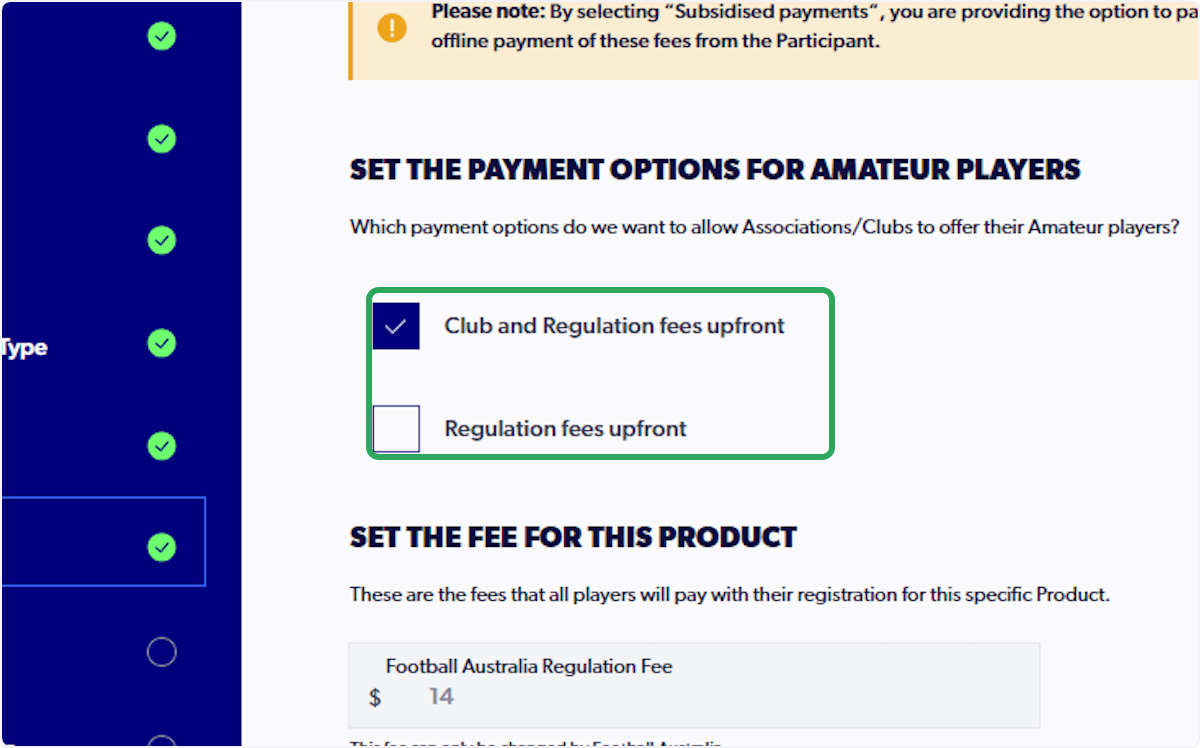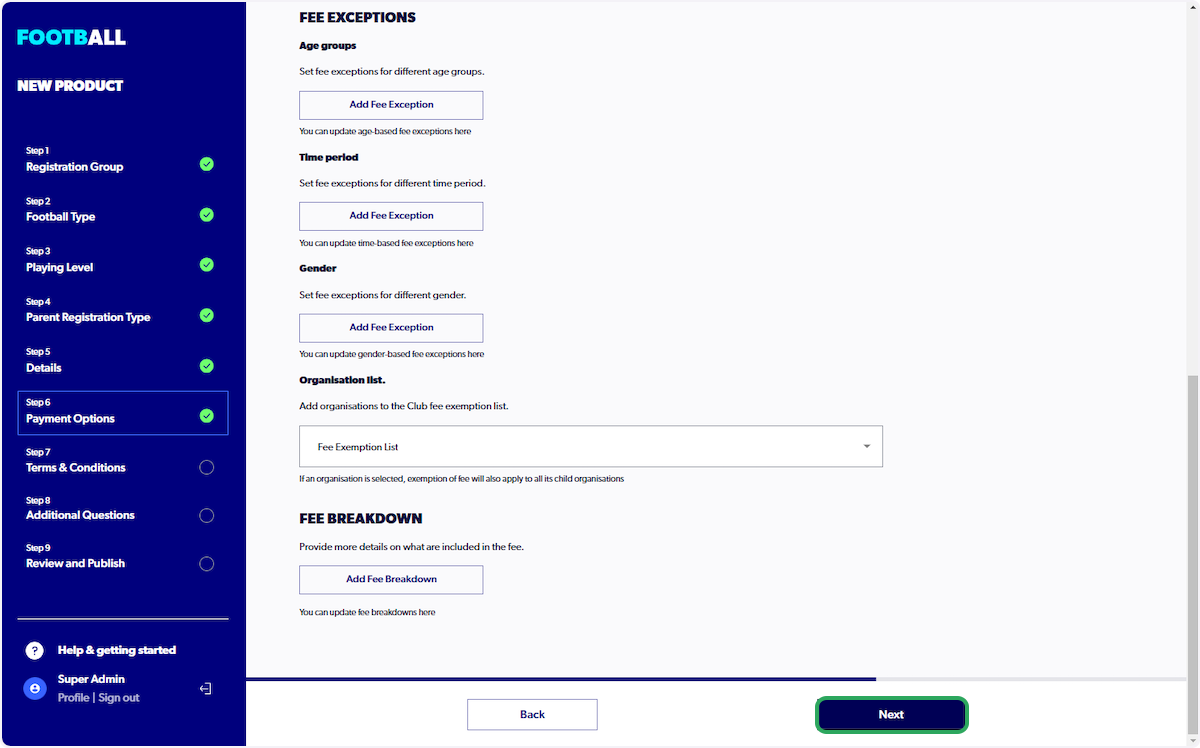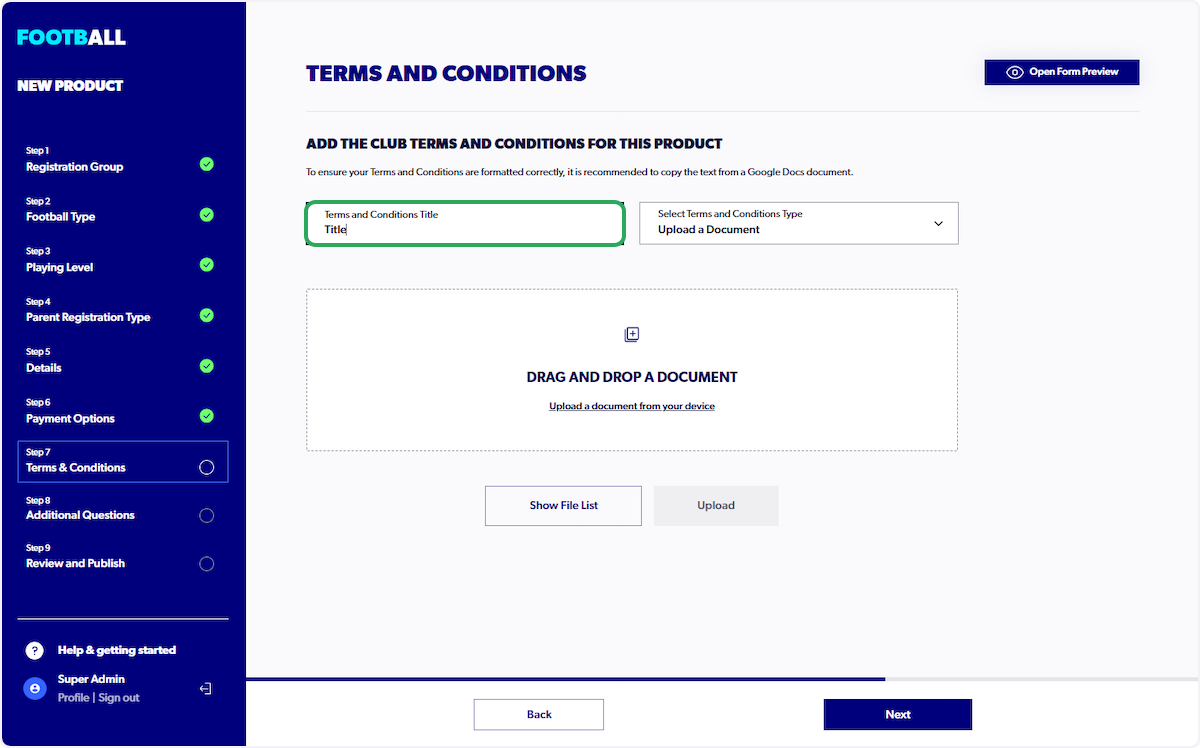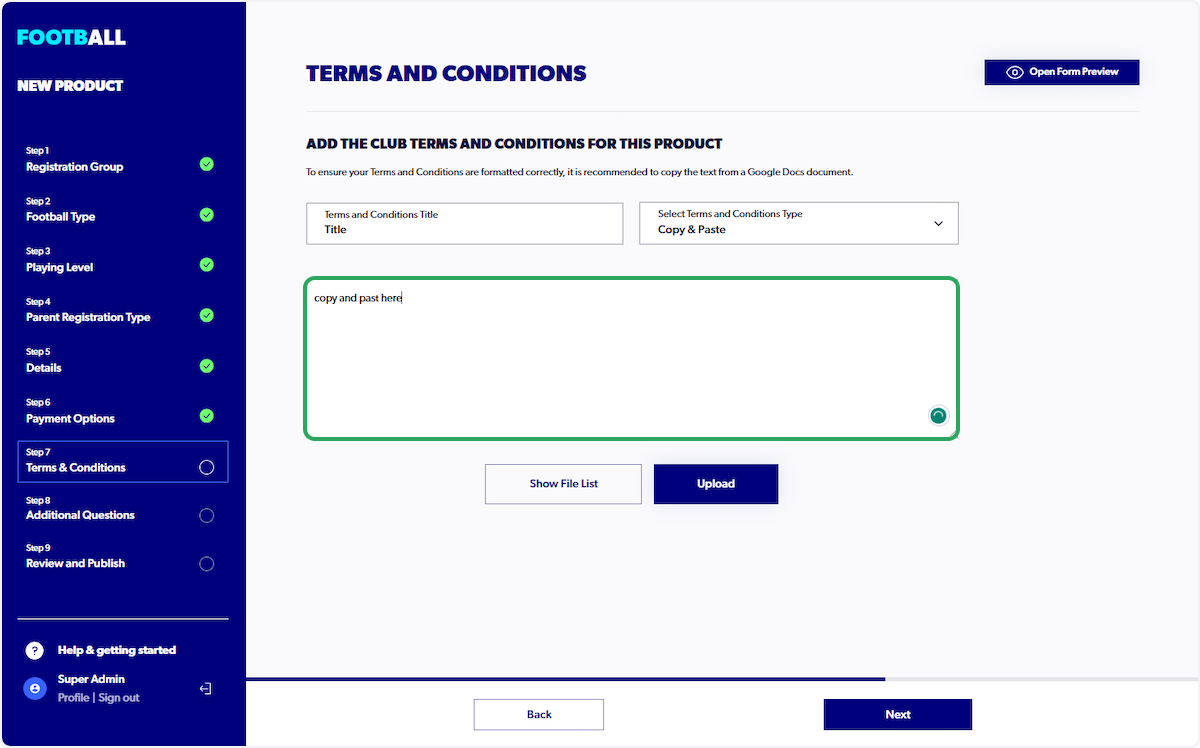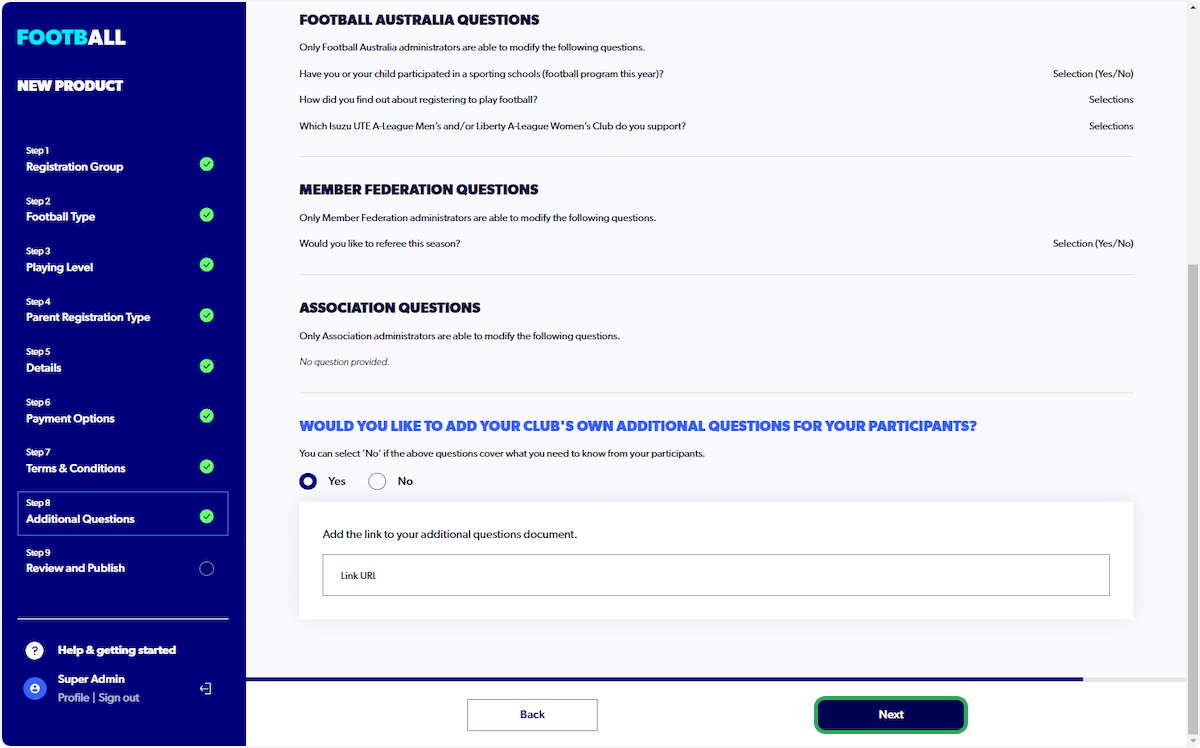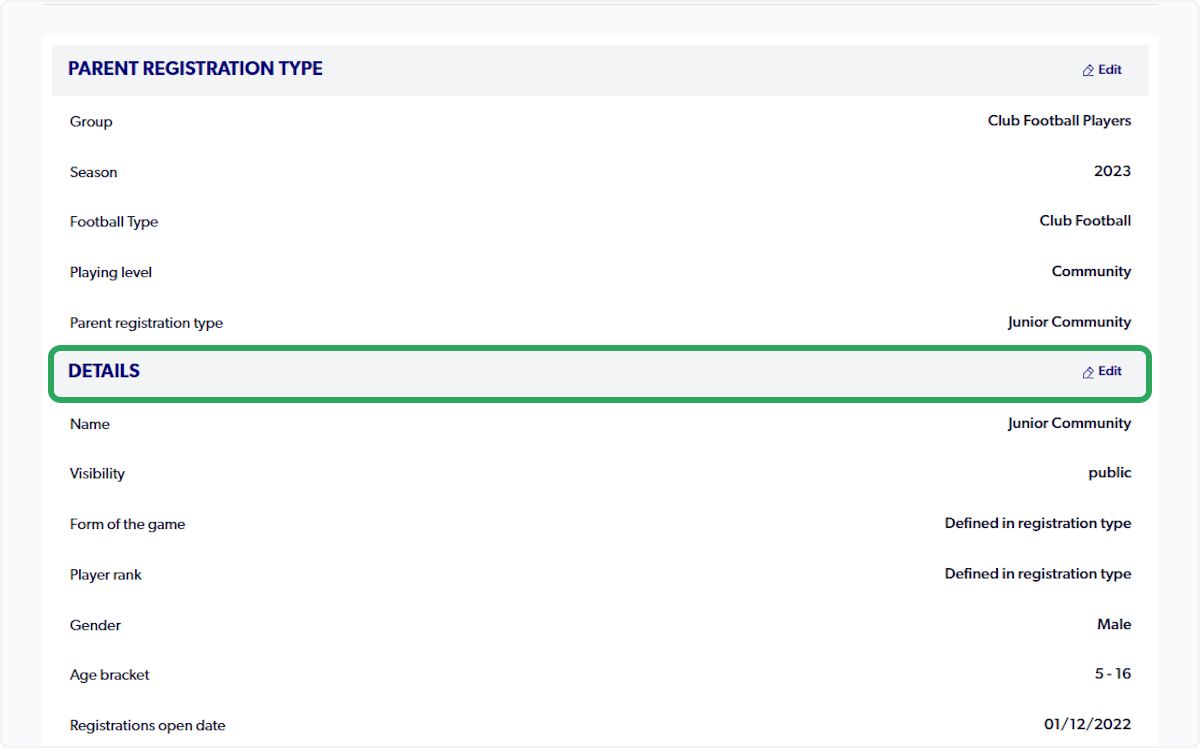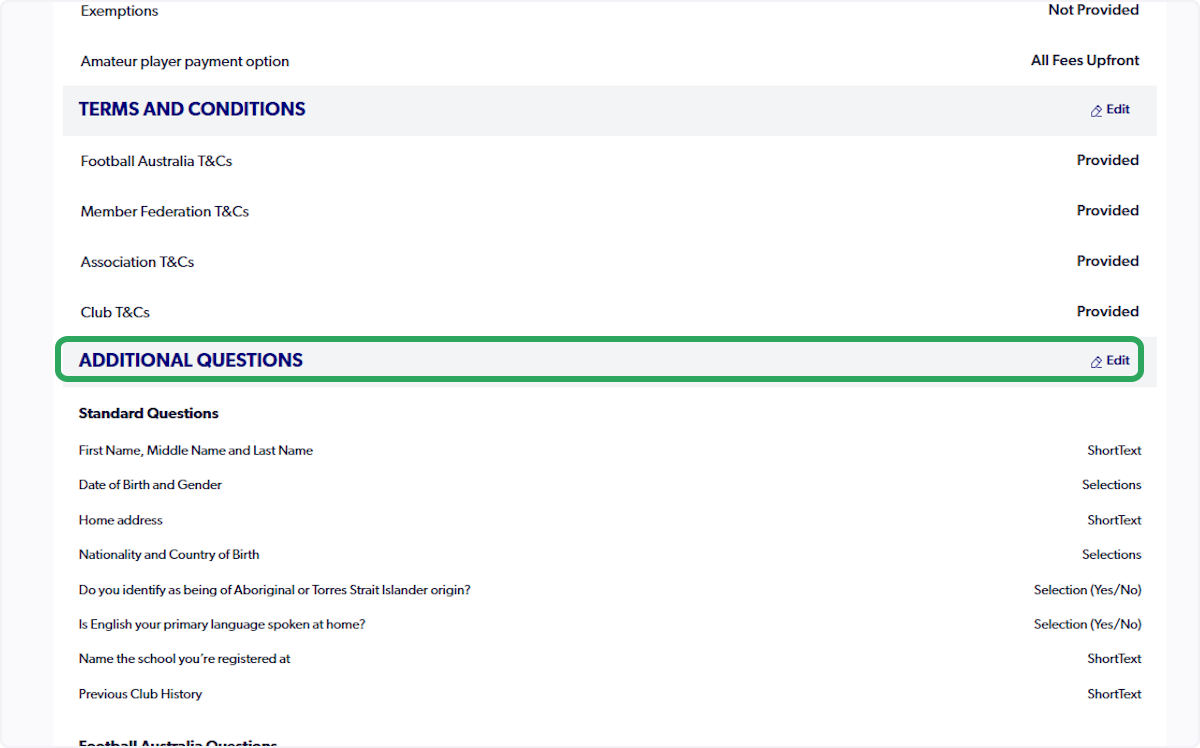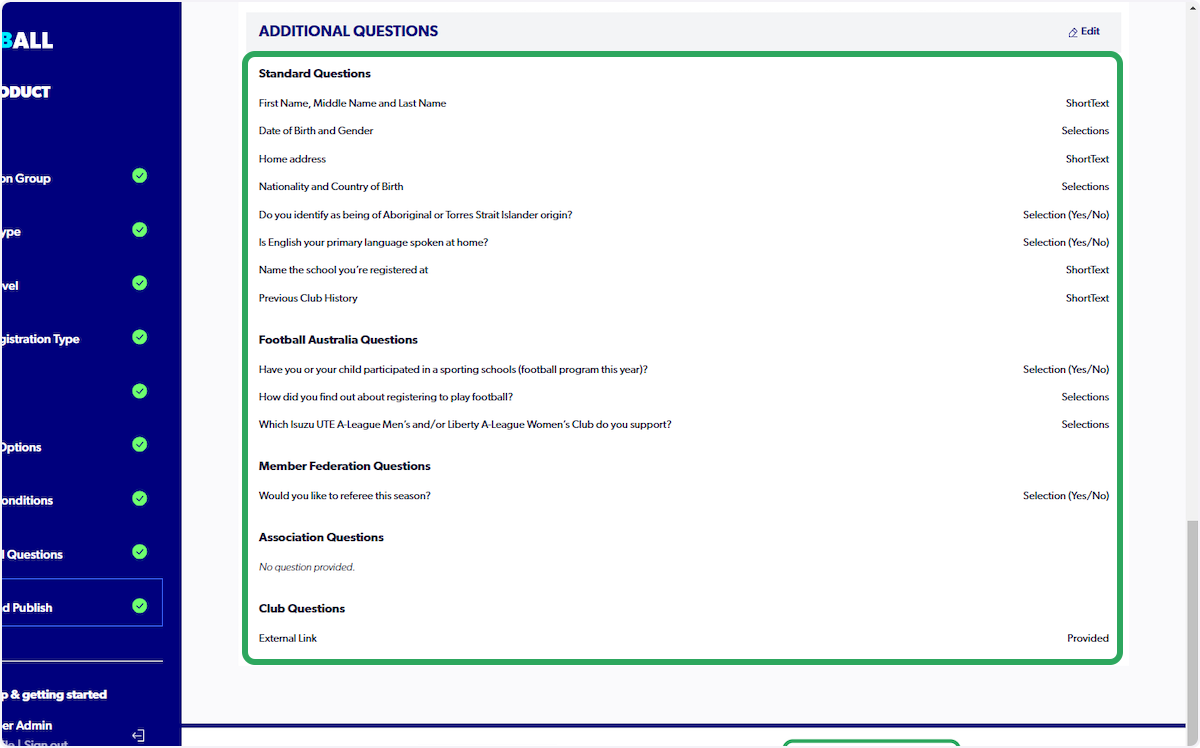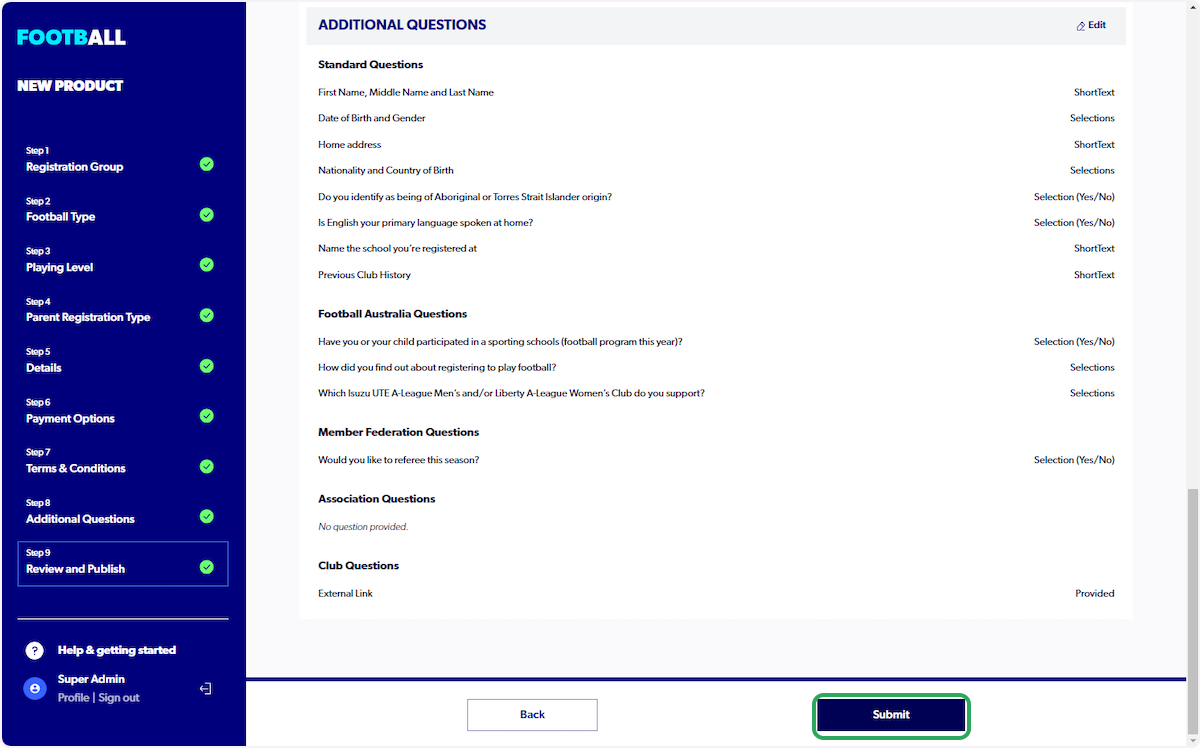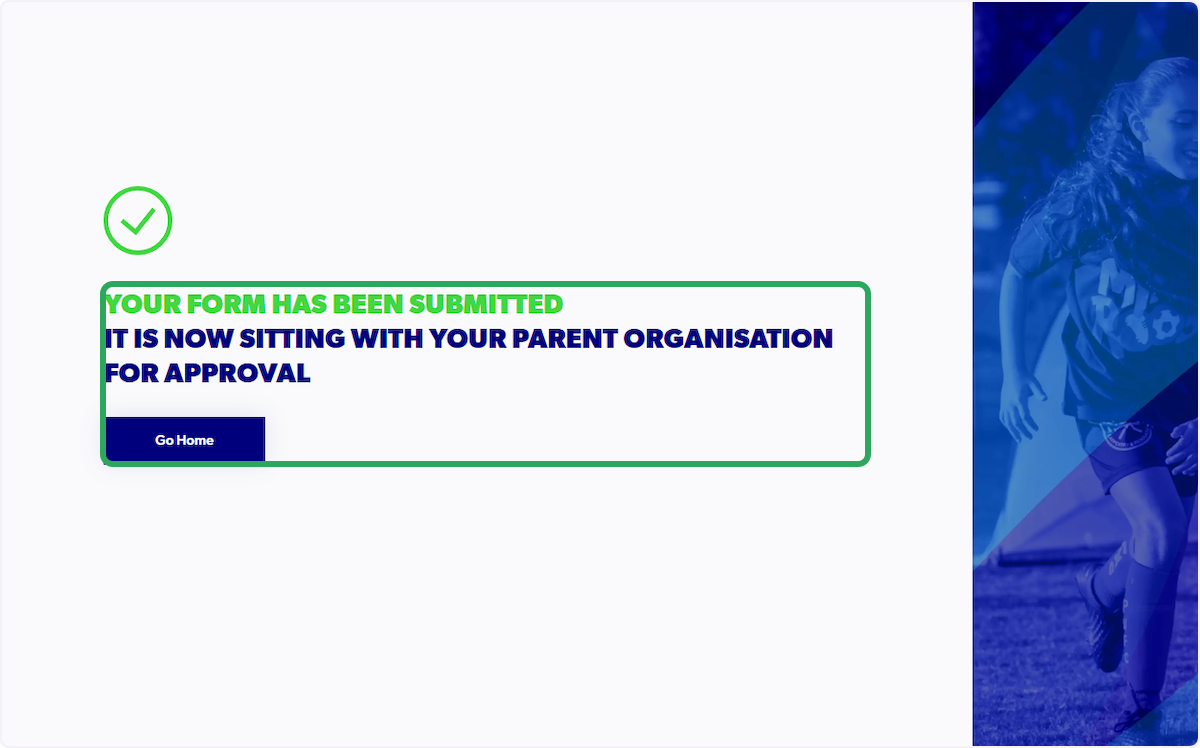Admin - How to Create a Registration Product
Modified on: Fri, 29 Aug, 2025 at 2:40 PM
1. Click on "Registrations"
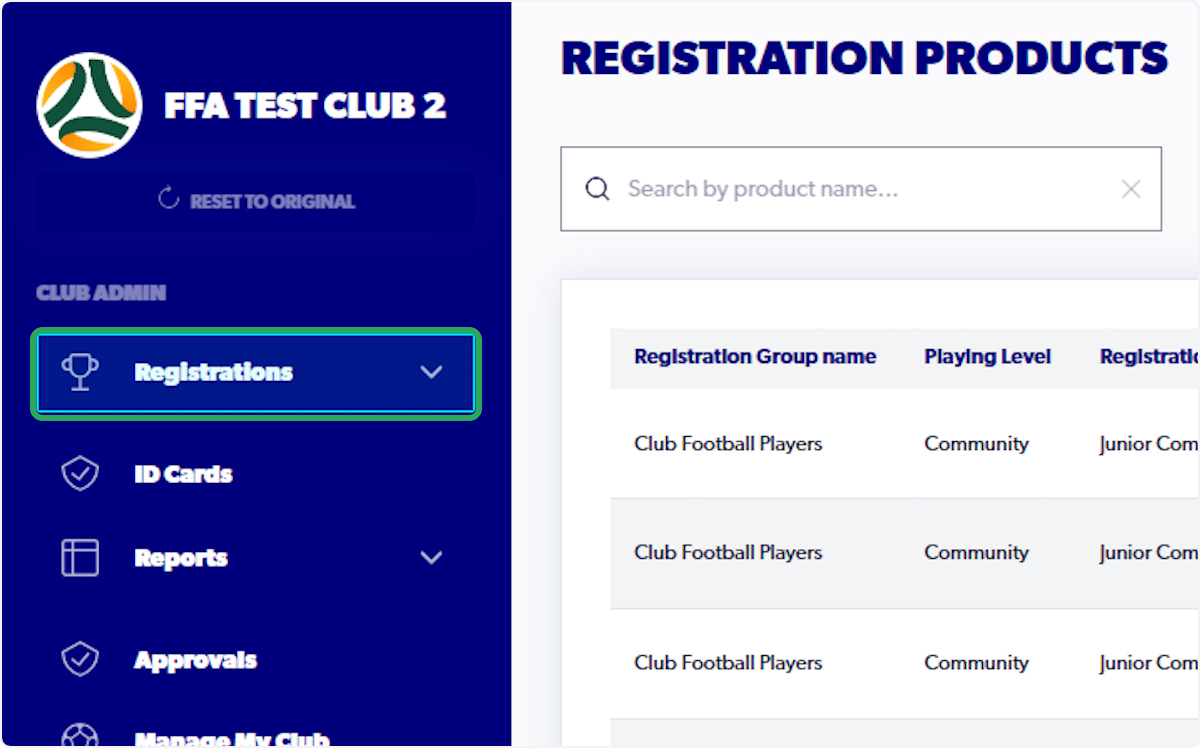
2. Select "Registration Products"
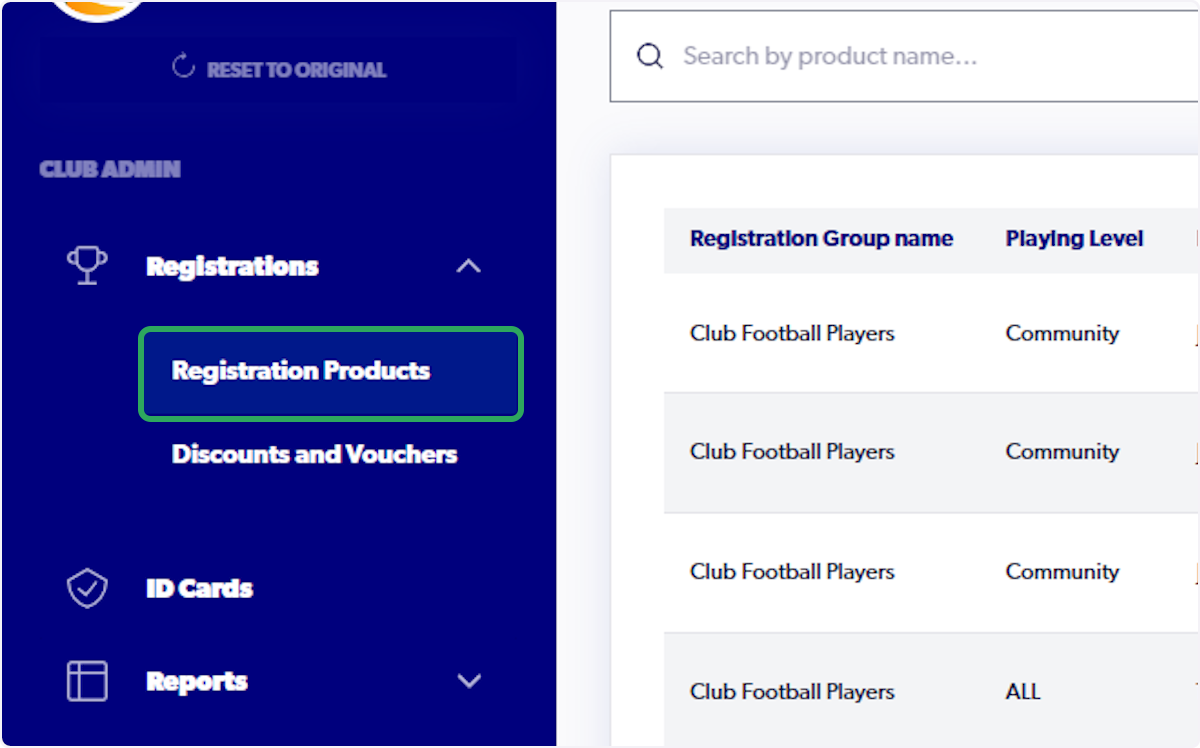
3. Click on "Create New Product"


4. Select "Registration Group"
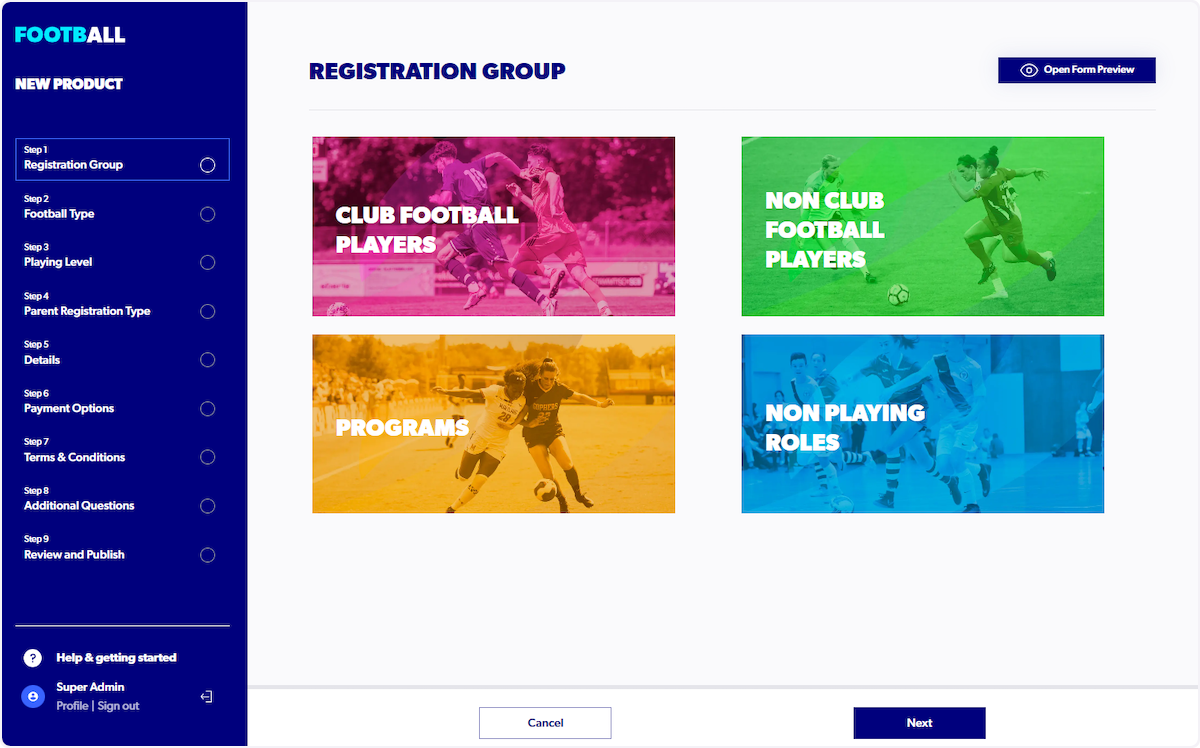

5. Select "Football Type"

6. Select "Playing Level"

7. Select "Registration Type"



8. Complete open fields (Fields will be pre-populated with Registration Type details. Some fields can be changed: Product name, Date range*, Payment options*, and Age*)


9. Enter minimum age (Age will be pre-populated with the details added by an Association and or Member Federation.)
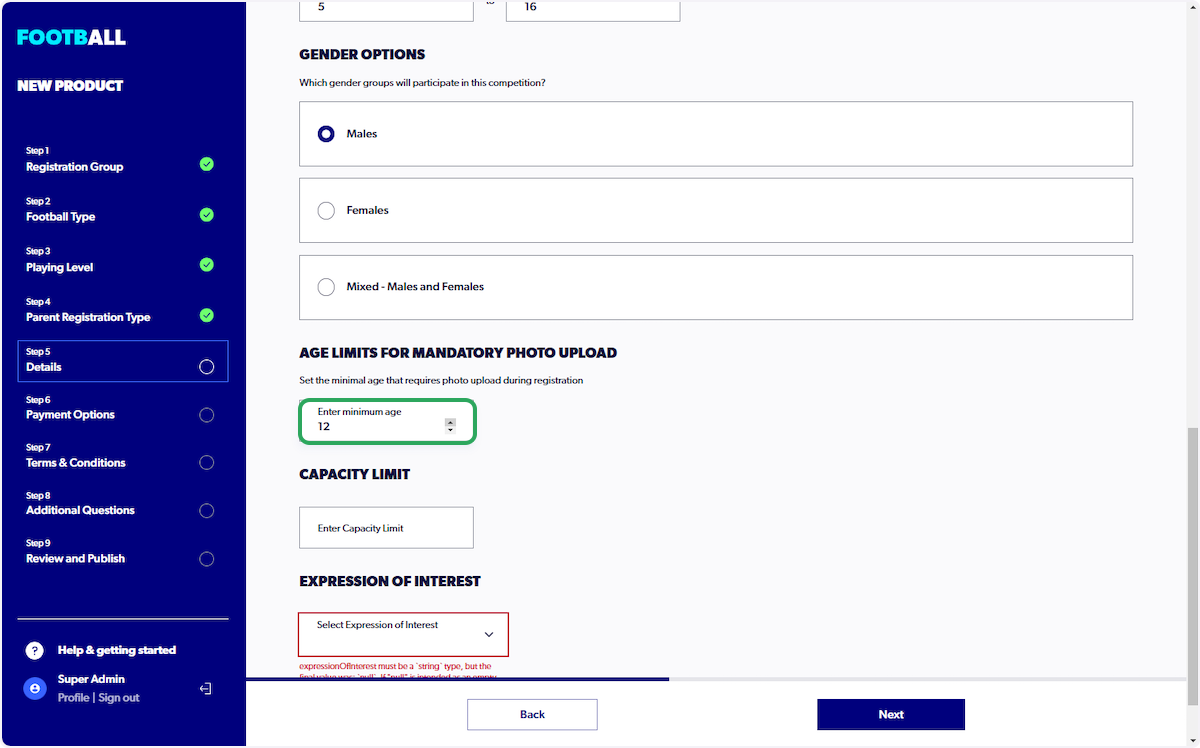
10. Select an 'Expression of Interest' Value (Yes allows newcomers to express their interest without completing a full registration. No will indicate that the club will only be accepting full registrations)


11. Select 'Payment Option' (The list provided are options that are provided by the Association or Member Federation)
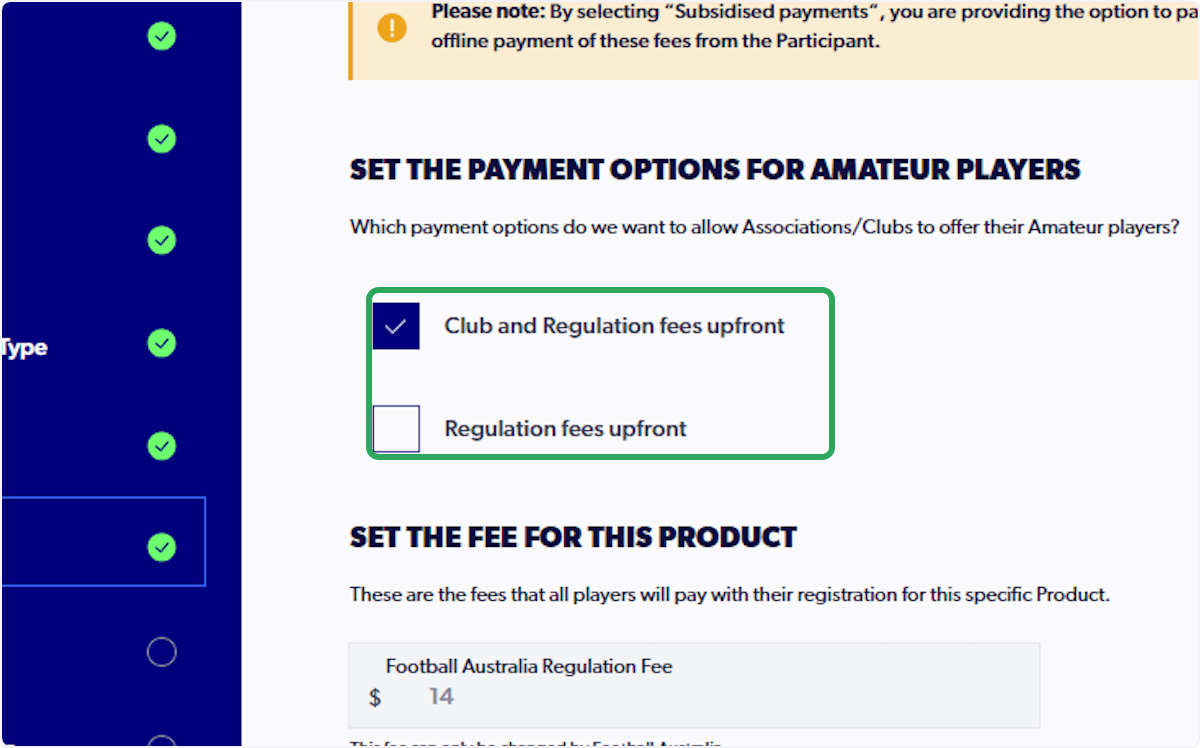

12. Enter 'Club Fee' (This fee is the base fee and will be added to the Governing Body fees listed above)

13. Click on Next
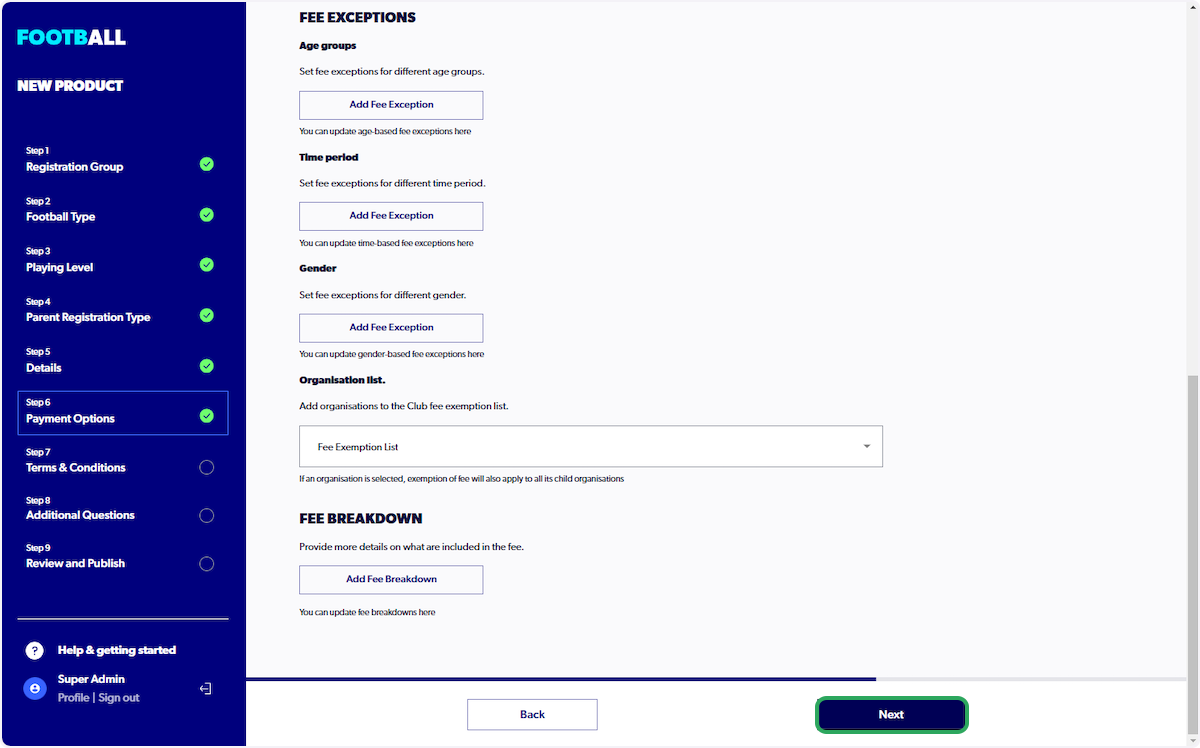
14. Add Terms and Conditions (Terms and Conditions can be uploaded or pasted into the dialogue box provided)
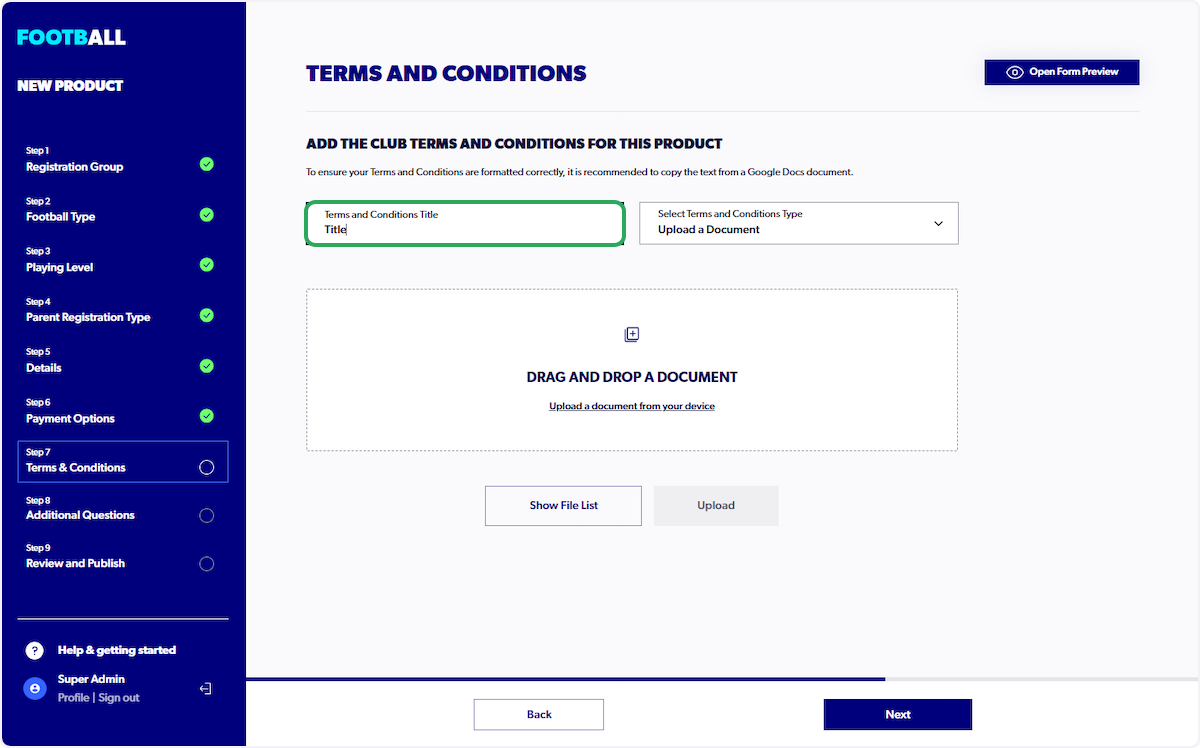
15. Click on Select Terms and Conditions Type and Select an option

16. Add Terms and Conditions - Upload or Copy and Paste
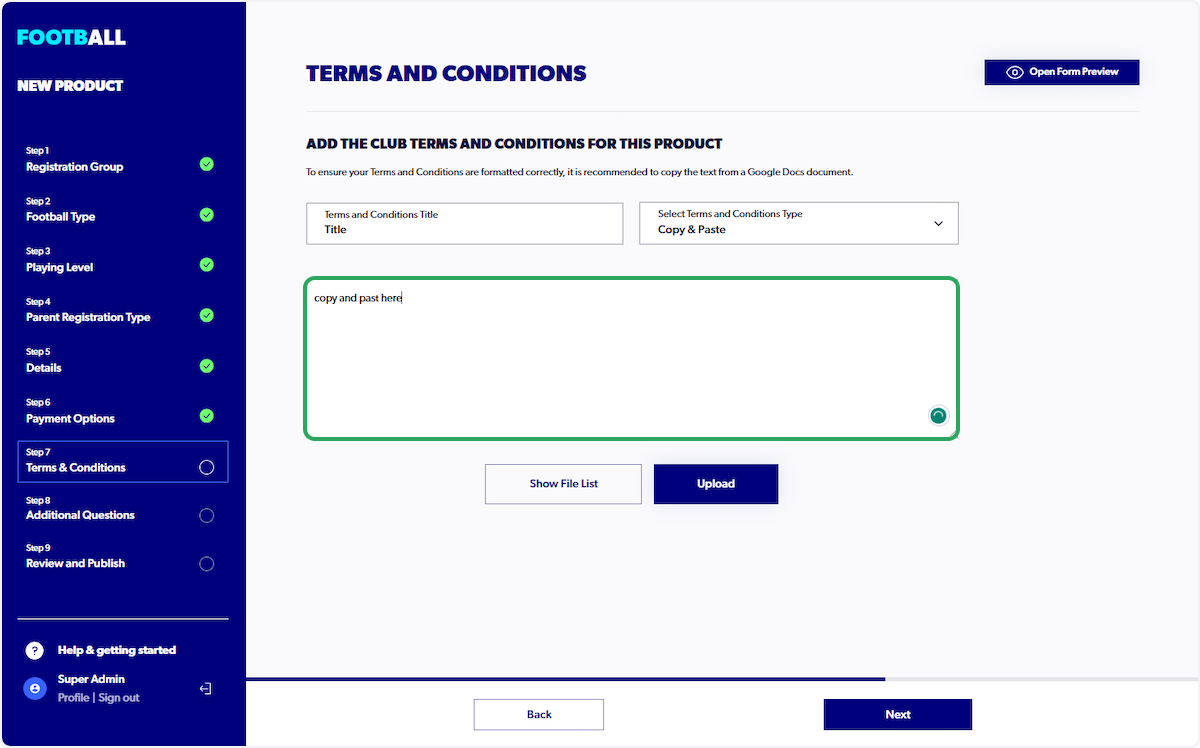
17. Click on Upload


18. Click on "Next"

19. Additional questions - Add an external link (Include an external link, such as Formstack, JotForm, or the like)



20. Click on Next
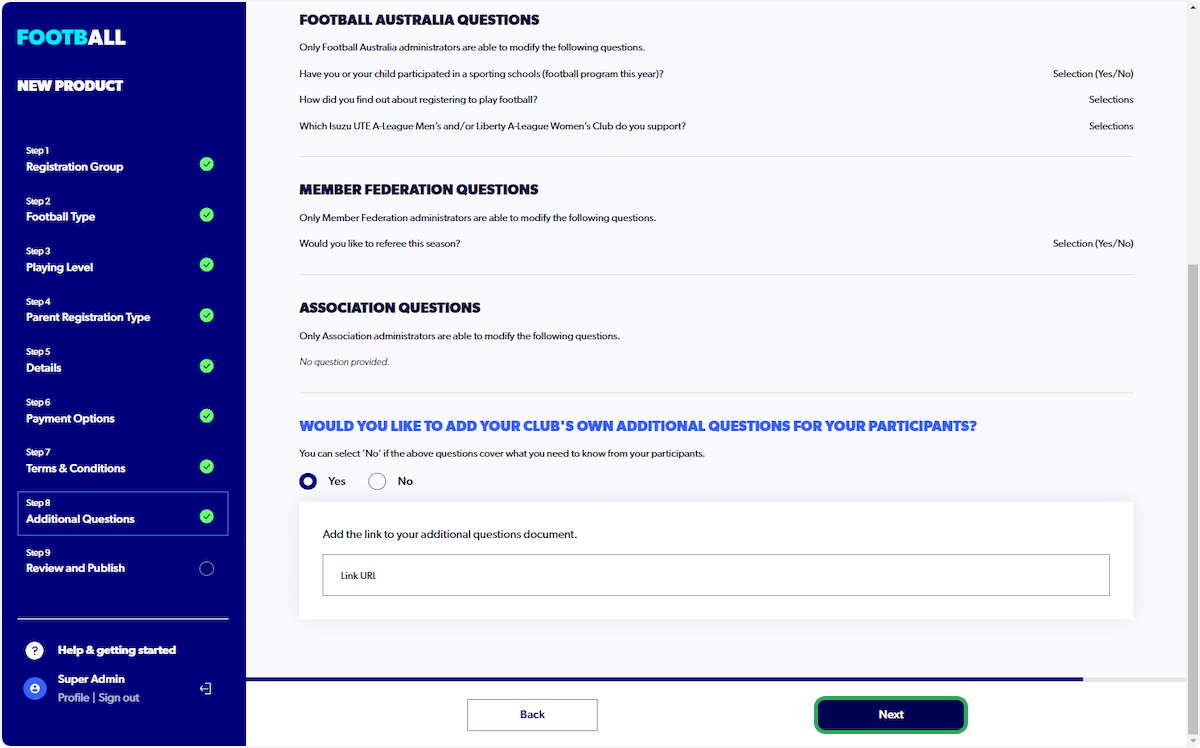

21. Review screens (Administrators can review the product on the review screen)

22. Details (Registration Type)
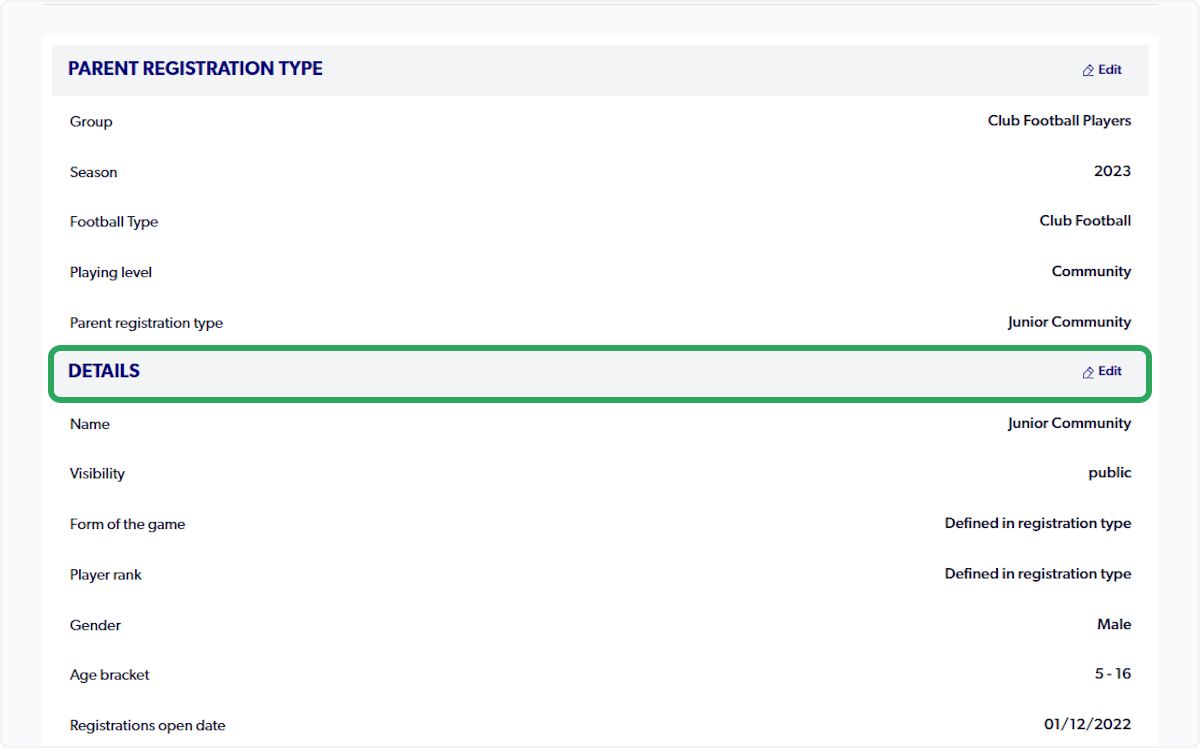
23. Payment Options

24. Terms and Conditions

25. Additional Questions
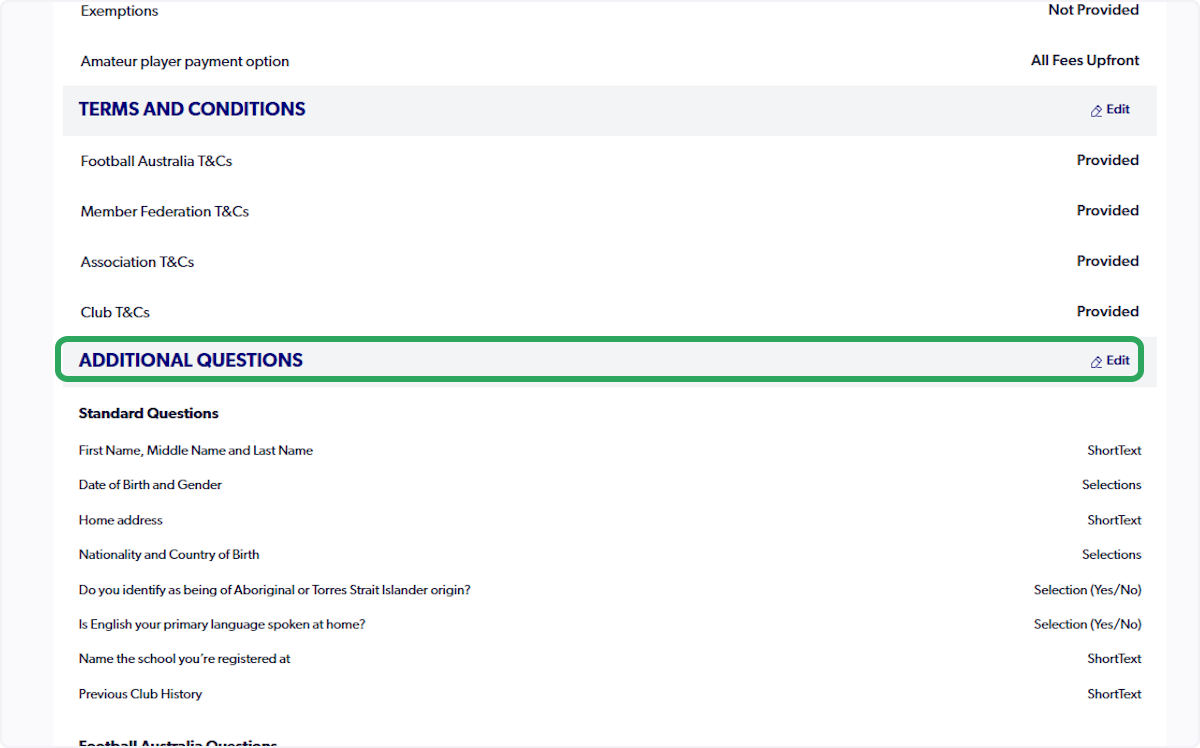
26. Standard Questions (Mandatory Questions)
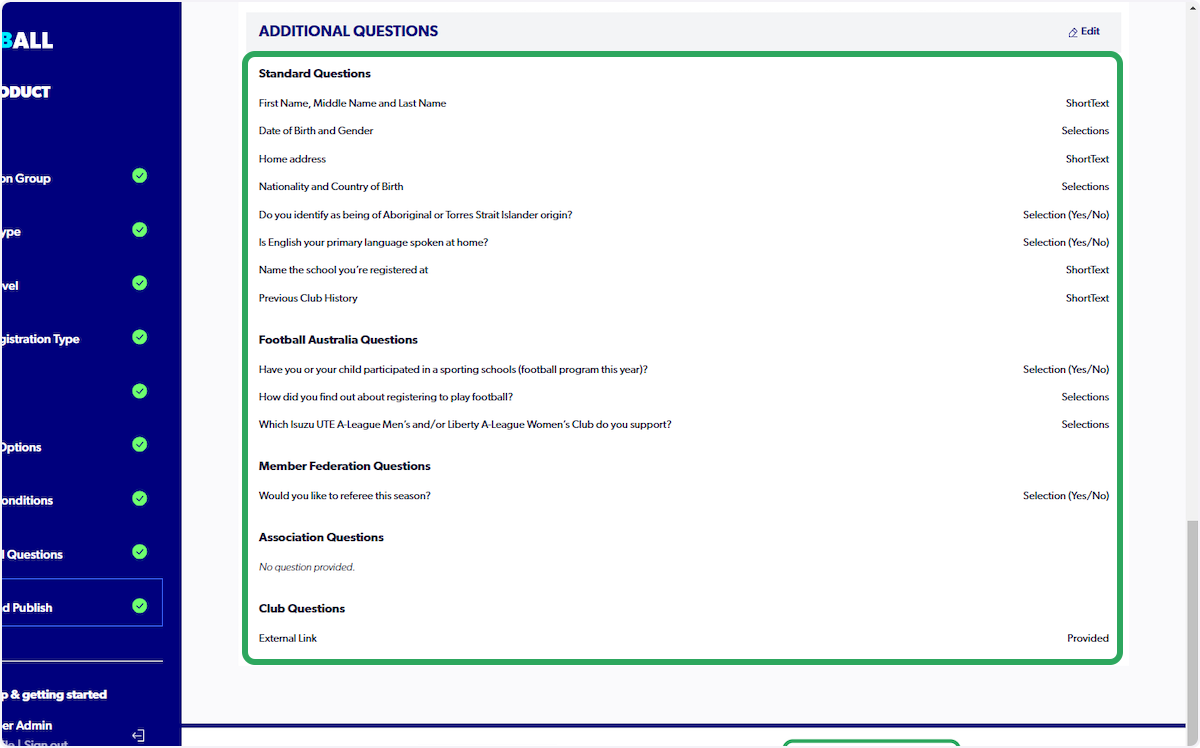

27. Click on "Submit"
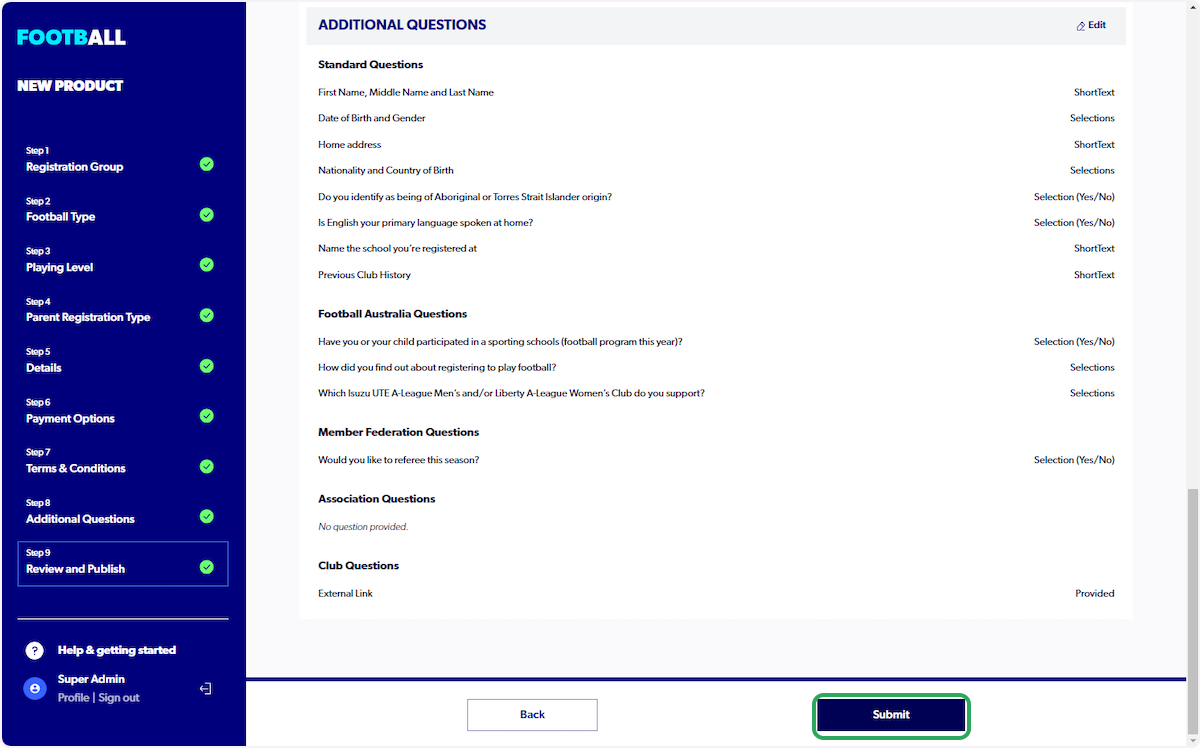
28. Successful submissions will be presented with the below screen
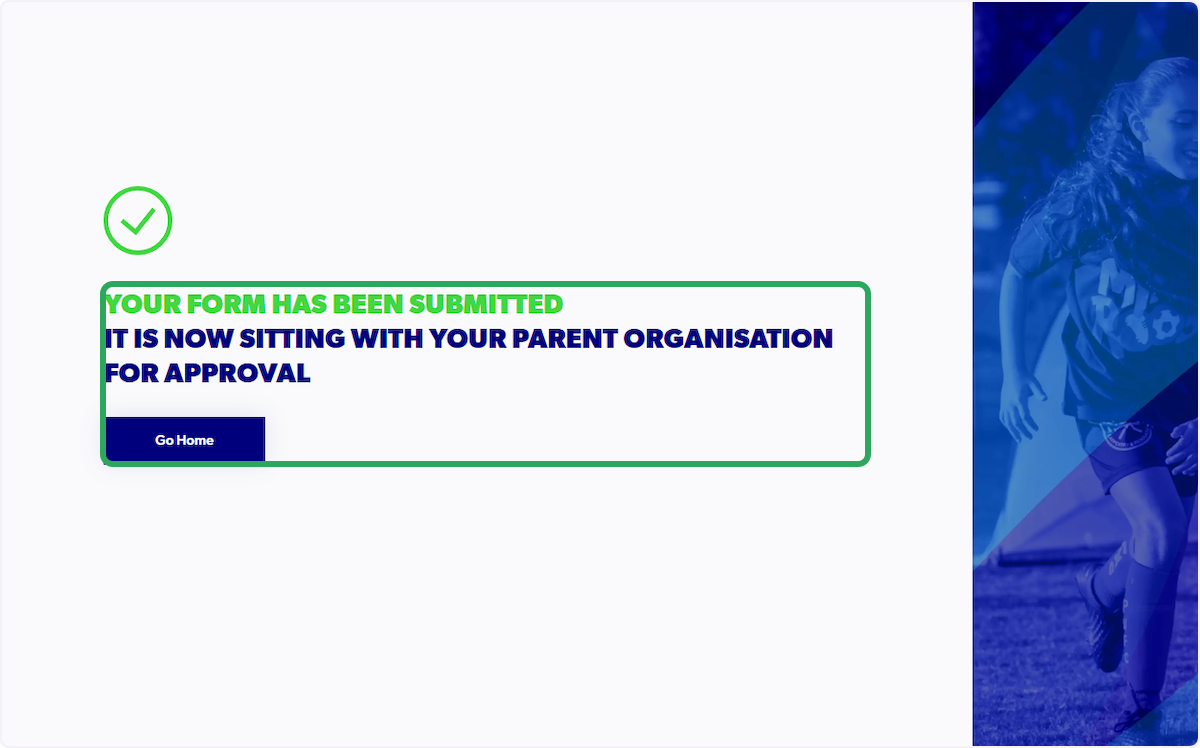
29. Click on "Go Home" to return to the main menu


Did you find it helpful?
Yes
No
Send feedback Sorry we couldn't be helpful. Help us improve this article with your feedback.